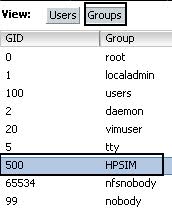VMware Converter checklist (for failed P2V migrations)
1) To eliminate permission issues,
always use the local Administrator account instead of a Domain Account.
2) To eliminate DNS problems, use IP
addresses instead of host names.
3) Ensure that you do not choose partitions
that contain any vendor specific Diagnostic Partitions before proceeding with a
conversion.
4) To reduce network obstructions,
convert directly to an ESX host instead of vCenter Server as the destination. (Note:
This is only an option in VMware Converter Standalone)
5) VMware Converter Standalone has
many more options available to customize your conversion. If you are having
issues using the Converter Plug-in inside vCenter Server, consider trying the
Standalone version.
6) If a conversion fails using the
exact size of hard disks, decrease the size of the disks by at least 1MB. This
forces VMware Converter to do a file level copy instead of a block level copy,
which can be more successful if there are errors with the volume or if there
are file-locking issues.
7) Make sure there is at least 500MB
of free space on the machine being converted. VMware Converter requires this
space to copy data.
8) Shut down any unnecessary
services, such as SQL, antivirus, and firewall programs. These services can cause
issues during conversion. If you cannot stop these services, consider using the
Cold Clone method.
9) Run a check disk on the volume
before running a conversion as errors on disk volumes can cause VMware
Converter to fail.
10) Do not install VMware Tools
during the conversion. Install VMware Tools after you confirm that the
conversion was successful.
11) Do not customize the new virtual machine
before conversion.
12) Ensure that the following
services are enabled:
a) Workstation Service
b) Server Service
c) TCP/IP NetBIOS Helper Service
* Volume Shadow Copy Service
13) Check that the appropriate
firewall ports are opened. For more information, see TCP and UDP Ports for
vCenter Server, ESX hosts, and other network components management access
(1012382).
14) Check that boot.ini is not
looking for a Diagnostic/Utility Partition that no longer exists.
15) Unplug any USB, serial/parallel
port devices from the source system. VMware Converter may interpret these as
additional devices, such as external hard drives which may cause the conversion
to fail.
16) If the source machine contains
multiple drives or partitions and you are having issues failing on certain
drives, consider converting one drive or partition at a time.
17) Verify that there are no host
NICs or network devices in the your environment that have been statically
configured to be at a different speed or duplex. This includes settings on the
source operating system, switches and networking devices between the source and
destination server. If this is the case, Converter sees the C: drive but not
the D: drive.
18) If you are using a security
firewall or Stateful Packet Inspecting (SPI) firewall, check firewall alerts
and logs to make sure the connection is not being blocked as malicious traffic.
19) If you have static IP addresses
assigned, assign the interfaces DHCP addresses prior to conversion.
20) If the source server contains a
hard drive or partition larger than 256GB, ensure that the destination
data-store block size is 2MB, 4MB, or 8MB, and not the default 1MB size. The
1MB default block size cannot accommodate a file larger than 256 GB.
21) Clear any third party software
from the physical machine that could be using the Volume Shadow Copy Service
(VSS). VMware Converter relies on VSS, and other programs can cause contention.
22) Break mirrored or striped
volumes across multiple disks. Mirrored or striped volumes cannot be converted.
23) Verify that the VMware Converter
agent is installed on the source machine. It may not be if the conversion fails
right away.
24) Verify that DNS and reverse DNS
lookups are working. It may be necessary to make entries into the local hosts
file on source machine. As suggested in step 2, use IP addresses if
possible.
25) You can run msconfig on the
source server to reduce the number of services and applications running at
startup. Only Microsoft Services and VMware Converter Service should be
running.
26) Inject VMware SCSI drivers into
the machine before conversion. Windows tries to Plug-n-Play the new SCSI
Controller, and Windows may fail if the proper drivers are not installed.
27) If you customized permissions in
your environment, ensure that local administrator has rights to all files,
directories, or registry permissions before conversion.
28) Uninstall any UPS software. This
has been known to cause issues after Conversion.